|
Truster FAQ's
Quick Guide-Trouble Shooting
HOME
What Is The Need?
Ever since people acquired the capability of speech, lying and deception have been
inescapable facts of everyday life. Conventional lie detector results are not admissible
in court because people can physically alter their behavior to appear to be telling the
truth. The human voice on the other hand, cannot be manipulated. It is a complex
instrument for expressing a full range of emotional and cognitive states of mind, that
even the best voice training in the world cannot overcome. Better yet, vocal segments can
be gathered and analyzed over the phone, taken from TV or radio shows, or even in a face
to face conversation, without the subject being aware.
What Is It Based On?
Did you know that the human voice consists of six global levels?
1) The textual level - the words we speak.
2) The identifying level - unique elements in every individual's voice.
3) The intonation level - the way we express ourselves.
4) The emotional level - an uncontrolled element of the voice that indicates the level of
excitement and the emotions they attach to what they are saying.
5) The cognitive level - an uncontrolled element of the voice that indicates the amount of
conflict or agreement with the spoken sentence.
6) The physiological element - indicates the stress, physiological alertness and general
physiological condition. Truster technology examines the emotional, cognitive and
physiological patterns in our voice to deliver accurate messages regarding vocal segments
of a conversation or broadcast.
How Does It Work?
Truster technology produces a computerized analysis of the speech flow to distinguish
between nonverbal emotional, cognitive and stressful elements within the human voice. When
all is said and done, a lie is a deviation from how one would answer an obvious question
such as, What is your name? A subject may answer the exact same question differently in
different situations. For example, the reaction to asking a subject how much money they
made in a certain period will vary depending on whether it is during a free conversation,
job interview, or legal proceeding. Lying or attempting to be faithful to the truth
requires much more exertion than answering an obvious question, but it also depends on the
circumstances.
The Truster technology's unique ability to mathematically calculate emotion in the human
voice makes it one of the most important breakthroughs in the field of vocal lie and
feeling detection. The operator's level of expertise at testing subjects and interpreting
the data, combined with the awareness that different contexts can produce different
outcomes, is the key to achieving accurate results.
What Do The Results Mean?
The proper interpretation of the results is crucial to the process. There are three main
indications that a person is lying. When a person is stressed, confused and excited all at
the same time, chances are that they are lying. However, very few people (1%) lie very
convincingly without any of the above symptoms because they do not feel that there is
anything wrong with lying, and/or they might not feel a need to be faithful to the truth.
The system will not detect a lie if a dishonest person claims something happened and
genuinely believes it to be true. That is precisely why we recommend using your common
sense in analyzing the results Truster products produce
Try to focus on finding deviations in the results. For example, an honest person may get
stressed, confused and excited while trying to stick to facts exactly as they remembered
them. An honest person may feel that they are speaking the truth but actually be lying to
themselves. A person may state that they are going to overcome certain obstacles, but may
not truly believe in their capability to do so. Truster technology will pick that up as a
deviation, but it certainly does not mean that the subject is dishonest. They may merely
be inaccurate, or unsure of their words, as the system will display throughout the
conversation.
Therefore, we recommend using your common sense to evaluate the results, by considering
the specific context of the conversation. Truster technology is recognized as the most
accurate tool for detecting emotions in the human voice. The personal version, called
Truster, is best utilized as a decision support tool.
| How does Truster work? |
| Truster searches for
cognitive messages in the human voice. These messages appear during a conversation as a
result of conflicts that we have in our minds regarding various issues in the
conversation. Truster measures 5 different parameters in the voice with the help of an
intelligent algorithm. The Truster technology is being offered as a lie detector, and we
are also working on a tool for psychiatrists. The technology is considered controversial
since it is essentially monitoring events that are going on inside our heads. |
Will there be more products
based on the Truster technology? |
| At the moment we have
released the first product in the range, called Truster. This unit monitors vocal segments
in the online mode, and can be operated through the phone or in a face-to-face
conversation. The next product, TrusterPro also achieves a high level of accuracy analyzes
in the offline mode. TrusterPro includes a comprehensive method for recording
conversations and broadcasts, as well as automatically analyzing them. Scientific research
that was conducted on TrusterPro indicated a level of accuracy that matched the Polygraph.
We consider that a breakthrough achievement in this field. |
I told my friend to tell a
lie but Truster did not detect it. Why? |
| "I had lunch with
Donald Trump today." Whenever people install Truster, the first person they call is
usually a friend who is aware of their new online lie detector. These are usually
situations where people are just joking around and not telling lies that would cause them
extreme stress or confusion. Truster is designed to be used in a stress-free conversation
where the subject is not planning the lies (i.e. famous Mafia cases). If the subject needs
to lie, the need should arise as a surprise, resulting in 95% of the extreme vocal changes
that Truster detects. Even the most honest person could be lying to themselves about
something, or have difficulties recalling an event accurately. Truster will indicate that
this person is either confused or being untruthful. |
| What are all those
letters on the graphs? |
They are abbreviations:
S.P.T.
Samples per Thorn
S.P.J.
Samples per Jump
JQ
Jumps standard error
AVJ
Average Jump length
They are technical names representing pure numbers. |
I got different messages
when asking the same person the same question. Why? |
| The results you get really
depend on the context of the situation. Controlled (i.e. job interview, interrogation) or
spontaneous environments (free conversation) will yield very different results. We are
testing cognitive stress in the speech, so when lies are not pre-planned the lie stress
will appear in a dramatic way. In a controlled environment, lies may appear in several
ways starting with extreme excitement, extreme stress, and even extremely low cognitive
stress. That is why the tester must analyze the controlled environment conversation
manually. |
How long does it take
Truster to analyze the subject's voice ? |
There is only a half
second delay between the live voice and the result.
| How long does it take
to calibrate the subject's voice? |
| The calibration is the
most important part of the test. If you adjusted your computer's microphone as specified
in the User Guide, the calibration process should only take up to 10 seconds. In that
time, Truster gathers six different samples of the subject's voice to base the test on. |
What if the subject has a
cold? Will Truster still work? |
| The same subject can sound
different at various times in the day and that is why we recommend calibrating before each
conversation. It is advised not to check people that have any kind of sickness that can
alter the way they normally express themselves. If there is no choice, be aware of the
general deviation in the voice while interpreting results. |
What is the basis for
asserting that Truster is highly accurate? |
| We recommend that you use
Truster as a decision-support tool and not rely solely on its results to make decisions.
It has been tested and approved by experts worldwide but much of the interpretation phase
has to do with the expertise of the person asking the questions. |
|
|
|
Truster Quick Guide
Five easy
steps to get started
#1 Software Installation
Insert your Truster CD into the CD-ROM drive. The setup program will start automatically.
If it does not, click on My Computer and then click on the CD-ROM drive holding Truster.
The setup program will complete a full installation of the program files into the
following directory: C:\PROGRAM FILES\TRUSTER, or another of your choice. You can
start Truster by clicking the Truster icon in the Programs folder in your Start menu.
#2 Registration After starting Truster for the first time, the License Agreement
will appear. Accept the agreement terms by clicking "Accept" and the
Registration screen will pop up. Fill in your CD NUMBER exactly as it appears on
the last page of the User Guide. Call the registration center for your KEY CODE
(don't close this window until you have received this code).
#3 Hardware Installation Look for the enclosed telephone-computer connector (the
black box with two wires). To install it, unplug the telephone handset wire from the side
of the phone, and insert the connector's plug in its place (2). Then plug the
telephone handset wire into the connector device (1). You have one thin cord left
on the connector (3) - connect it to the LINE IN socket on the sound card,
at the back of your PC. Now your phone is connected to your computer.
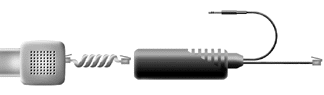
#4 Sound Adjustment This is where you adjust the volume and recording levels in
your PC so it can pick up sounds. You have already attached the connector, but your
computer needs to hear what is being said on the phone in order for Truster to work.
Select FILE on the Truster menu, and MIXER. The mixer box will open and all
you have to do is accept the new settings. You can adjust the volume while you are there
to ensure optimal reception.
#5 Calibration Just like you tune your radio to a certain channel, Truster needs to
be tuned to the frequency of the speaker's voice. Calibration at the beginning of each
conversation helps the program adjust to background noise, the quality of the phone line
and the particular person speaking. Keep in mind that even the same subject may have
different intonations in their voice at various hours of the day.
After performing all of the above steps (software and hardware installation, registration,
and sound adjustment) open Truster, and call someone to run your first calibration. The
moment your subject starts talking during your first calibration the lights should start
moving one after another. (If they do not - you need to retrace the four steps). Keep the
questions simple during this phase to produce truthful answers, just like they do at the
beginning of lie detector tests on TV i.e. What is your name? Where do you live? How are
you?
The calibration process at the beginning of each conversation is automatically activated
when the subject begins talking. The system is designed to block out your voice during a
phone conversation, and only concentrate on analyzing the subject's voice. Once the brief
calibration is completed, the system will automatically start a real session. Please be
aware that it takes the system a couple of seconds to switch from performing a calibration
to analyzing a real session. At this point you should still ask an additional three or
four 'neutral' questions that will produce truthful answers, before getting to what you
are really interested in finding out.
** For more detailed information about using Truster please refer to the User Guide
you received with the software package.
Solutions to Common Problems |
I just installed the TRUSTER and its interface doesn't look proper. The lights are
not in place. Solution:
Uninstall the TRUSTER properly (through the 'Add/Remove Programs' which can be accessed by
clicking on the START, then SETTINGS, and CONTROL PANEL). Changes the desktop area
to 640x480 with 256 colors and then reinstall Truster. After the installation, you
can restore the previous settings and resolution |
I can't see the lights in my TRUSTER when it's running although the program seems
to be running well. Solution:
The problem lies with the computer video-adapter. Although there are no lights, the
TRUSTER will respond to a voice input. There is a way to make the lights appear, but
it is not recommended as it will affect other programs under Windows95. Open SYSTEM
in the CONTROL PANEL. Press the tag PERFORMANCE and then click on GRAPHICS in the
lower part of the window. Move the slider HARDWARE ACCELERATION away from full. |
I inserted the cord connected to my telephone into the LINE IN socket of my
sound-card, but there is no voice entry. Solution:
Insert the cord into the MIC IN socket instead. |
I pushed the START TEST button and nothing is happening. I see the message
'Calibrating...', but the lights don't move. Solution:
On the taskbar of Windows95/98, there is a picture of a little yellow speaker:  . Double click on it and the
VOLUME CONTROL table will open. Click OPTIONS in the menu and choose
PROPERTIES. From the new table, choose RECORDING. Check the boxes next
to 'Line-In' and 'Microphone' and click 'OK': . Double click on it and the
VOLUME CONTROL table will open. Click OPTIONS in the menu and choose
PROPERTIES. From the new table, choose RECORDING. Check the boxes next
to 'Line-In' and 'Microphone' and click 'OK':
The RECORDING CONTROL will
appear. Make sure the 'Select' box under the 'Line-In' and 'Microphone' is
checked. If you can only check one at a time, prefer 'Microphone' and make
sure the cord is connected to the 'Mic-In' socket in the sound-card. Push the slider
to the top. Finally run the TRUSTER again. |
I just followed the above instructions and there is still no voice entry (i.e. it
is stuck at 'Calibrating...'). Solution:
Close down the TRUSTER. From the START button, go to PROGRAMS, then ACCESSORIES,
MULTIMEDIA, and run the 'Sound Recording' program. Click the 'Record' button (the
one with the red circle) to start recording. If the green line changes and becomes
wavy, there is voice entry, and the TRUSTER should work. If not, go to RECORDING
CONTROL again. In the OPTION meny, check the line 'Advanced Controls'. A new
button labeled 'Advanced' will appear under the 'Microphone' row. Click it and a new
window will appear. On the bottom, make sure the 'Microphone Gain Control' or 'AGC'
is checked. Now run TRUSTER again. |
The TRUSTER is working, but it tells me that everyone is a liar. Solution:
While the TRUSTER is running, open the RECORDING CONTROL. While talking into a mic
or on the phone, lights should appear in a panel or a box next to the recording main
slider. If more than 1 red box appears, lower the 'Microphone' and 'Line-In' sliders
until 1 red box appears. |
|
|